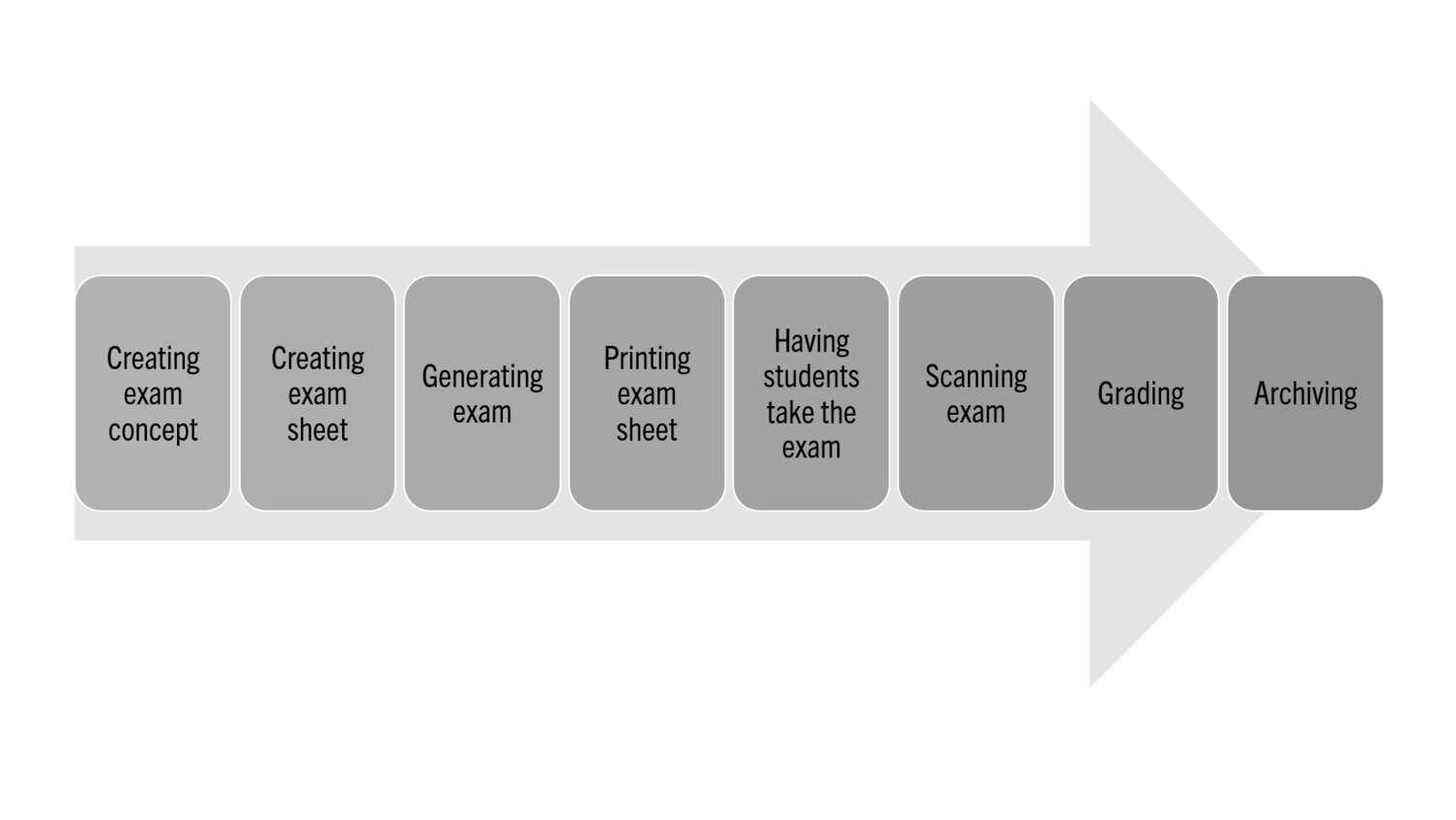Scan exams
Scan exams at Leuphana University can be conducted using the software EvaExam. EvaExam facilitates the digital planning and evaluation of exams. From designing the questions to calculating the grades, EvaExam guides you through the entire process of an exam. In the following, you will find some material to help you get started and to which you can come back if you have any questions.
If you want to hold your exam online, the page on online exams with EvaExam is relevant for you.
Here you can see an example of the process of an exam with EvaExam. You simply create your questionnaire in your browser where there are several types of questions (both open and closed) at your disposal. The programme generates exam sheets for you that you can print out and hand out to your students. After the exam, the sheets are collected and scanned at the scanstation (in room C7.117) EvaExam automatically evaluates the exam (apart from questions with open answers which you grade yourself afterwards). In the material provided, the steps are explained in detail.
- Tutorial: We have demonstrated the entire process of designing and conducting an exam in this video (14 min, in German). An English transcript of the commentary in the video is also available.
- Handouts for teachers: The Teaching Service handout for lecturers is available as a guide and for all important information on conducting scan exams.
- Individual functions: We have explained the process of timing an exam as well as filling in the header in these separate tutorials (in German).
- Software manual: A detailed account of all of EvaExam’s functions can be found in the examiner’s manual provided by Evasys GmbH, which is available online.
We are currently working on our handouts to provide English material as soon as possible.
If you have questions that are not answered here, please check the FAQ online exams (in German) or contact the support (see below).
An account for examiners can be set up by the teaching service. Please contact lehrservice@leuphana.de and provide (apart from your name) your department and tell us whether the account is supposed to be a personal account (only for you) or a shared account (for example for your institute). Please note that one account can only ever be used by one person at a time.
Booking a scanning appointment
In order to scan the exam sheets, please use our booking calendar in Moodle to make an appointment at the scanstation (C7.117). (You need to be logged into Moodle in order to access the link.) Booking an appointment is only available after you have enrolled in the course. You can do this without an enrolment key.